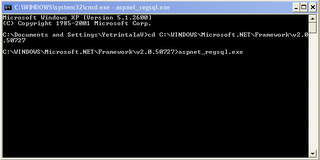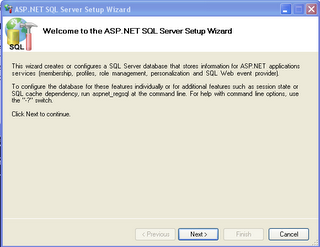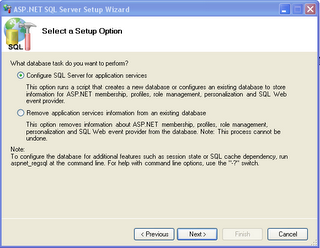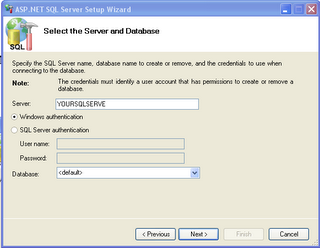Getting started ASP.NET 2.0 – A step by step guide
Are you new to .NET Framework 2.0 / ASP.NET 2.0 / Visual Web Developer 2005 / SQL Express 2005? Don’t worry! Here are the detailed instructions for you to get started with new adventure. Good news is all of these tools are free from Microsoft. Have fun!
NOTE: Please read system requirements and
instructions on Microsoft Website, provided with each component
- Install .NET Framework 2.0 (if not already done so)
- Download from the following location:
http://www.microsoft.com/downloads/details.aspx?familyid=0856eacb-4362-4b0d-8edd-aab15c5e04f5&displaylang=en - Install Visual Web Developer 2005
- Download from the following location:
http://msdn.microsoft.com/vstudio/express/vwd/download/ - Install SQL Server 2005 (Express Edition) - Don't get confused with all the download options, follow the instructions:
- SQL Server 2005 Express Edition SP1
Install Microsoft SQL Server 2005 Express Edition
Download (53.8 MB) - SQL Server Management Studio Express
Download (38.5 MB)
NOTE: If you have enough disk space install following but not
mandatory (these can be installed later, when needed)
- SQL Server 2005 Express Edition with Advanced
Services SP1 (234 MB and 213 MB) - Install Additional Components (18 MB and 121
MB) - Start Tutorial at:
http://asp.net/guidedtour2/
http://quickstarts.asp.net/QuickStartv20/aspnet/